时间:2015-07-18 12:05:43 作者:qipeng 来源:系统之家 1. 扫描二维码随时看资讯 2. 请使用手机浏览器访问: https://m.xitongzhijia.net/xtjc/20150718/53228.html 手机查看 评论 反馈
在Win7系统中右键选择程序打开方式的时候,发现有2个记事本选项,选择哪个效果都一样,但之前都只有一个记事本选项的,那么要如何将多余的记事本选项删除呢?下面小编给大家介绍Win7右键“打开方式”出现两个记事本的原因及解决方法.
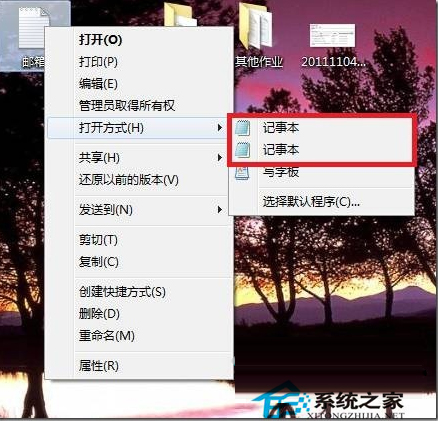
原因分析:
因为在我们系统windows文件夹(C:\Windows)和system32文件夹(C:\Windows\System32)下面各有一个notepad.exe程序,系统在注册应用程序和文件关联打开方式的时候,分别使用了它们,但是打开方式又要读取这两个地方,所以就出现两个记事本了。
解决方法:
1、首先创建批处理,用来处理这个问题,把里面的代码复制粘贴到文本文件,保存为后缀.bat的文件,执行就可以了。
@echo off
if exist “%systemroot%\notepad.exe” set Npath=“%systemroot%\notepad.exe %”1
if not exist “%systemroot%\notepad.exe” set Npath=“%systemroot%\system32\notepad.exe %”1
reg add “HKCR\txtfile\shell\open\command” /ve /d %Npath% /t REG_SZ /f
reg add “HKCR\Applications\notepad.exe\shell\open\command” /ve /d %Npath% /t REG_SZ /f
reg add “HKCR\SystemFileAssociations\text\shell\open\command” /ve /d %Npath% /t REG_SZ /f
2、然后就可以解决右键选择打开方式中出现两个记事本选项了。
命令简单介绍:
if exist “%systemroot%\notepad.exe” set Npath=“%systemroot%\notepad.exe %”1
这句话是设置一个变量: Npath=“%systemroot%\notepad.exe %”1,这个变量将写入注册表。

%1 表示参数
比如你想打开1.txt,就是用 命令:notepad 1.txt搞定。
这个方法算是解决了txt后缀文件打开方式出现两个文件夹的问题。
总结:
我们在设置txt后缀打开类型的时候,
设置了HKEY_CLASSES_ROOT\SystemFileAssociations\text\shell\open\command=%systemroot%\notepad.exe
这就导致text类型直接映射到c:\Windows\notepad.exe
这时候包括ini文件inf文件在内的所有PerceivedType=text的文件类型映射到了c:\Windows\notepad.exe。
ini,inf文件的打开类型已经映射到了c:\Windows\System32\notepad.exe
这时候就会右键打开---出现两个记事本选项。。
解决的根本之道就是,将HKEY_CLASSES_ROOT\SystemFileAssociations\text\shell\open\command=%systemroot%\System32\notepad.exe
请使用命令:
@echo off
set Npath=“%systemroot%\system32\notepad.exe %”1
reg add “HKCR\txtfile\shell\open\command” /ve /d %Npath% /t REG_SZ /f
reg add “HKCR\Applications\notepad.exe\shell\open\command” /ve /d %Npath% /t REG_SZ /f
reg add “HKCR\SystemFileAssociations\text\shell\open\command” /ve /d %Npath% /t REG_SZ /f
最后我们看看所谓的ini文件:

上面就是Win7右键“打开方式”出现两个记事本的解决方法介绍了,其实两个记事本选项并不会影响用户的使用,可以不删除。
发表评论
共0条
评论就这些咯,让大家也知道你的独特见解
立即评论以上留言仅代表用户个人观点,不代表系统之家立场