许多用户在使用电脑的时候经常会需要使用到移动热点,但是每次开启电脑在去单独开启就非常的麻烦,其实我们可以设置电脑开机自启动移动热点,下面小编就带着大家一起来看看怎么解决吧!
操作方法:
1、鼠标右击屏幕左下角的开始菜单,打开 Windows PowerShell(管理员)(A)
在Windows11中可以打开 Windows终端(管理员)(A)
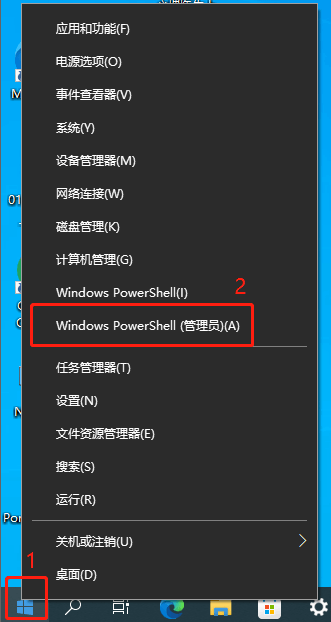
2、在打开的Windows PowerShell窗口中输入:
set-executionpolicy remotesigned
按下键盘上的回车键(Enter按键)。
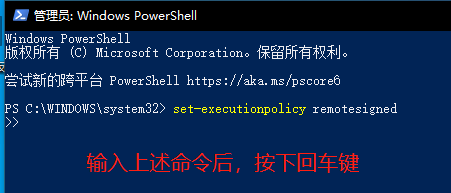
3、等待一会,将出现如下的提示。输入:a。然后按下回车键(Enter按键)。
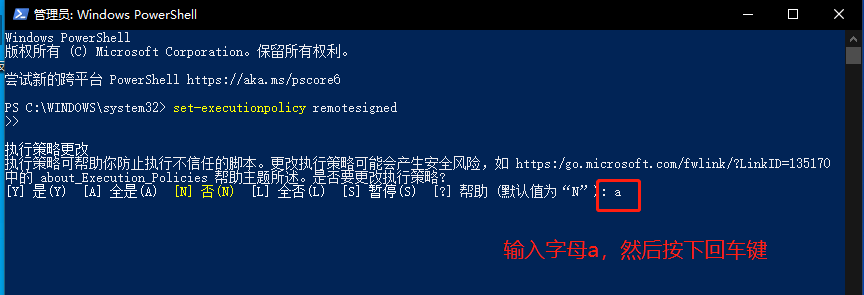
4、关闭Windows PowerShell窗口。
打开资源管理器,并在地址栏输入:
%appdata%\Microsoft\Windows\Start Menu\Programs\Startup
然后按下回车键(Enter按键)。
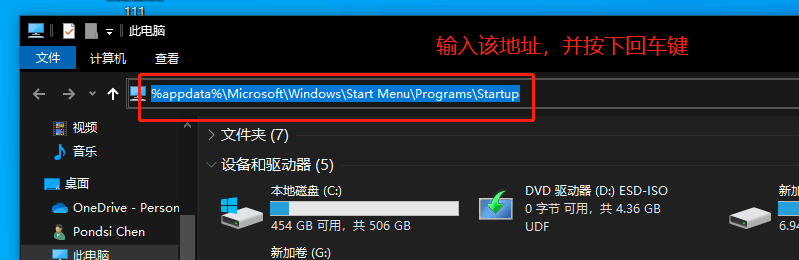
5、将进入“启动”这个文件夹内。在空白处鼠标右击,选择“新建”,选择“文本文档”。
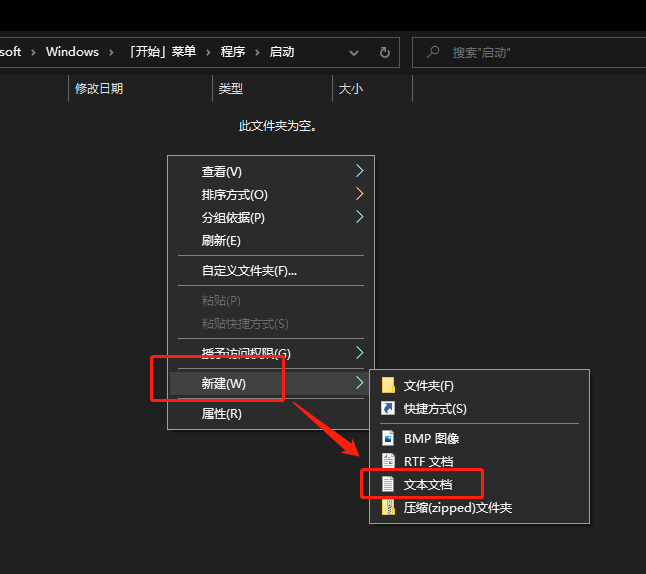
6、更改新建的这个文件的txt后缀为bat。
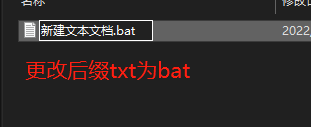
7、若是出现下图提示,点击“是”。
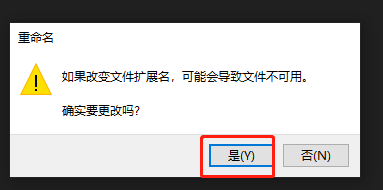
8、鼠标右键点击该文件,然后选择“编辑”。
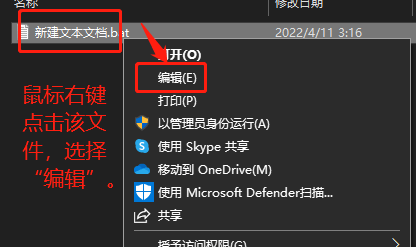
9、在打开的窗口输入以下内容:
- 01powershell -executionpolicy remotesigned -file "%appdata%\Microsoft\Windows\Start Menu\Programs\pondsihotspot.ps1"
- 02exit
复制代码
powershell -executionpolicy remotesigned -file "%appdata%\Microsoft\Windows\Start Menu\Programs\pondsihotspot.ps1"
exit
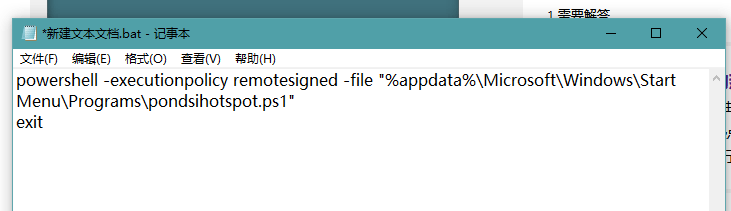
10、在资源管理器的地址栏输入:
%appdata%\Microsoft\Windows\Start Menu\Programs
然后按下回车键(Enter按键),将进入“程序”这个文件夹内。
在空白处鼠标右击,选择“新建”,选择“文本文档”。
更改新建的这个文件名字为“pondsihotspot.ps1”。
若是出现重命名提示,点击“是”。
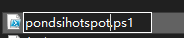
11、鼠标右键点击该文件,选择“打开方式”,选择“记事本”打开。
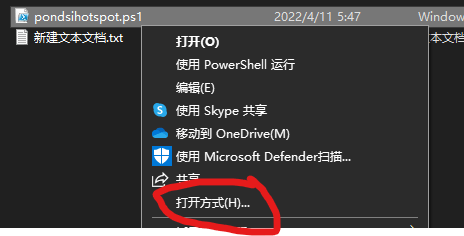
12、复制以下内容到文件内,完成后保存并关闭。
- 01Add-Type -AssemblyName System.Runtime.WindowsRuntime
- 02$asTaskGeneric = ([System.WindowsRuntimeSystemExtensions].GetMethods() | ? { $_.Name -eq 'AsTask' -and $_.GetParameters().Count -eq 1 -and $_.GetParameters()[0].ParameterType.Name -eq 'IAsyncOperation`1' })[0]
- 03Function Await($WinRtTask, $ResultType) {
- 04$asTask = $asTaskGeneric.MakeGenericMethod($ResultType)
- 05$netTask = $asTask.Invoke($null, @($WinRtTask))
- 06$netTask.Wait(-1) | Out-Null
- 07$netTask.Result
- 08}
- 09Function AwaitAction($WinRtAction) {
- 10$asTask = ([System.WindowsRuntimeSystemExtensions].GetMethods() | ? { $_.Name -eq 'AsTask' -and $_.GetParameters().Count -eq 1 -and !$_.IsGenericMethod })[0]
- 11$netTask = $asTask.Invoke($null, @($WinRtAction))
- 12$netTask.Wait(-1) | Out-Null
- 13}
- 14$connectionProfile = [Windows.Networking.Connectivity.NetworkInformation,Windows.Networking.Connectivity,ContentType=WindowsRuntime]::GetInternetConnectionProfile()
- 15$tetheringManager = [Windows.Networking.NetworkOperators.NetworkOperatorTetheringManager,Windows.Networking.NetworkOperators,ContentType=WindowsRuntime]::CreateFromConnectionProfile($connectionProfile)
- 16if ($tetheringManager.TetheringOperationalState -eq 1) {
- 17""
- 18}
- 19else{
- 20Await ($tetheringManager.StartTetheringAsync()) ([Windows.Networking.NetworkOperators.NetworkOperatorTetheringOperationResult])
- 21}
复制代码
Add-Type -AssemblyName System.Runtime.WindowsRuntime
$asTaskGeneric = ([System.WindowsRuntimeSystemExtensions].GetMethods() | ? { $_.Name -eq 'AsTask' -and $_.GetParameters().Count -eq 1 -and $_.GetParameters()[0].ParameterType.Name -eq 'IAsyncOperation`1' })[0]
Function Await($WinRtTask, $ResultType) {
$asTask = $asTaskGeneric.MakeGenericMethod($ResultType)
$netTask = $asTask.Invoke($null, @($WinRtTask))
$netTask.Wait(-1) | Out-Null
$netTask.Result
}
Function AwaitAction($WinRtAction) {
$asTask = ([System.WindowsRuntimeSystemExtensions].GetMethods() | ? { $_.Name -eq 'AsTask' -and $_.GetParameters().Count -eq 1 -and !$_.IsGenericMethod })[0]
$netTask = $asTask.Invoke($null, @($WinRtAction))
$netTask.Wait(-1) | Out-Null
}
$connectionProfile = [Windows.Networking.Connectivity.NetworkInformation,Windows.Networking.Connectivity,ContentType=WindowsRuntime]::GetInternetConnectionProfile()
$tetheringManager = [Windows.Networking.NetworkOperators.NetworkOperatorTetheringManager,Windows.Networking.NetworkOperators,ContentType=WindowsRuntime]::CreateFromConnectionProfile($connectionProfile)
if ($tetheringManager.TetheringOperationalState -eq 1) {
""
}
else{
Await ($tetheringManager.StartTetheringAsync()) ([Windows.Networking.NetworkOperators.NetworkOperatorTetheringOperationResult])
}
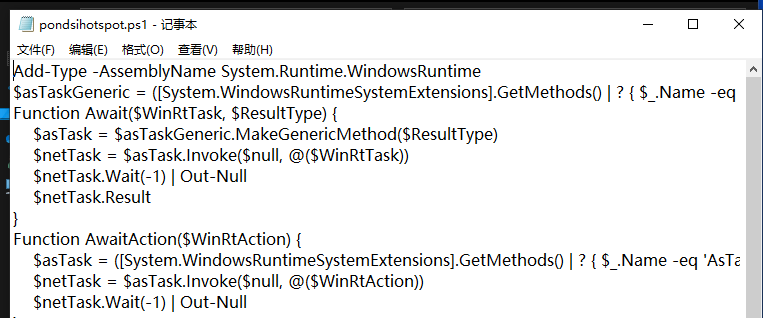
10、重启电脑,看下是否可以自动打开移动热点。
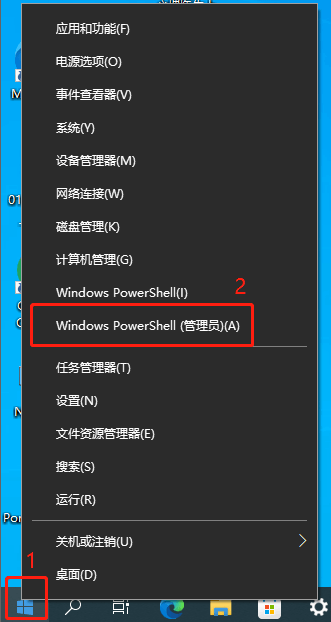
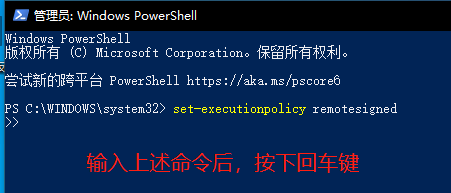
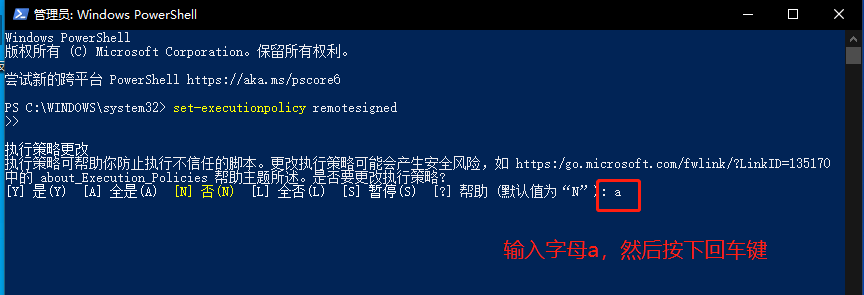
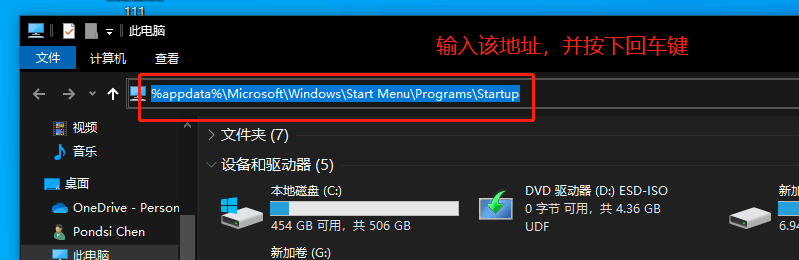
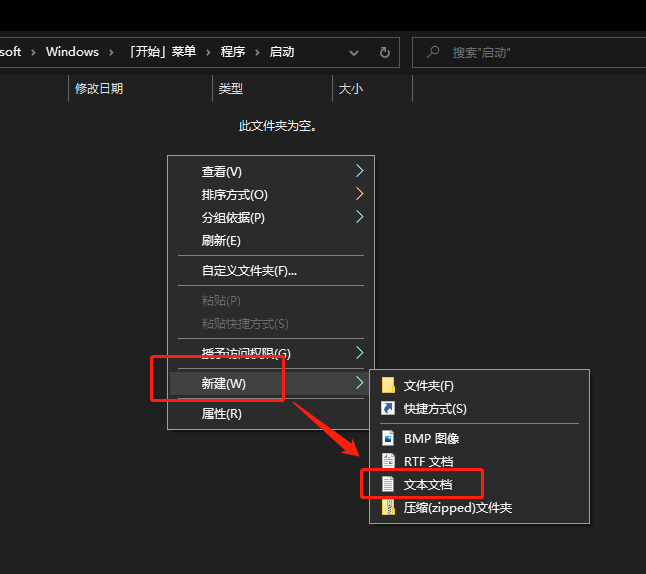
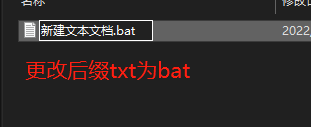
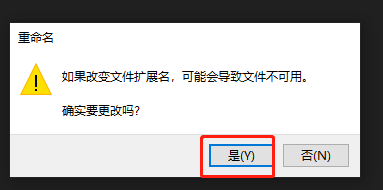
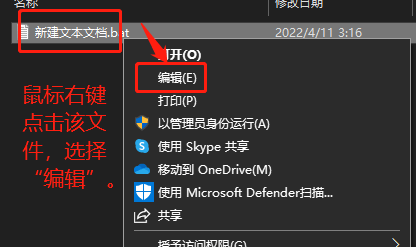
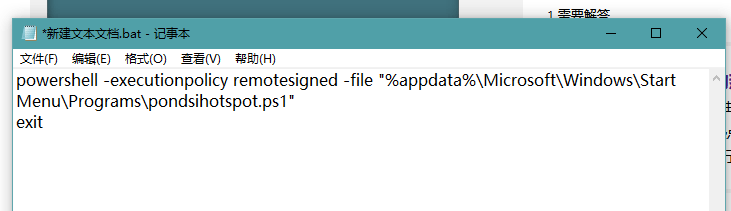
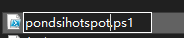
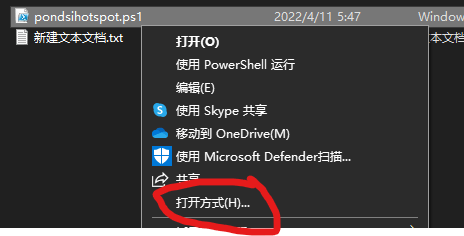
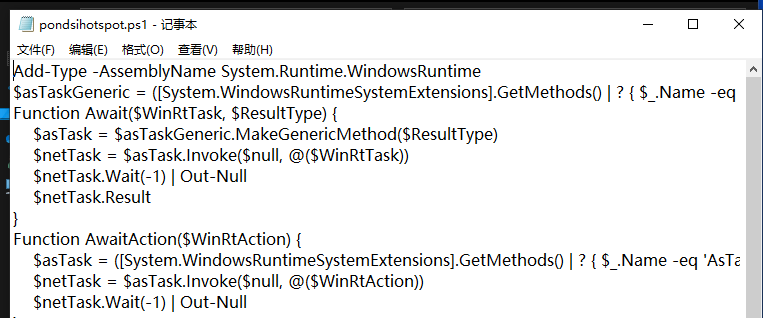
发表评论
共0条
评论就这些咯,让大家也知道你的独特见解
立即评论以上留言仅代表用户个人观点,不代表系统之家立场